Creating a Project
vue create
To create a new project, run:
vue create hello-world
WARNING
If you are on Windows using Git Bash with minTTY, the interactive prompts will not work. You must launch the command as winpty vue.cmd create hello-world. If you however want to still use the vue create hello-world syntax, you can alias the command by adding the following line to your ~/.bashrc file. alias vue='winpty vue.cmd' You will need to restart your Git Bash terminal session to pull in the updated bashrc file.
You will be prompted to pick a preset. You can either choose the default preset which comes with a basic Babel + ESLint setup, or select "Manually select features" to pick the features you need.
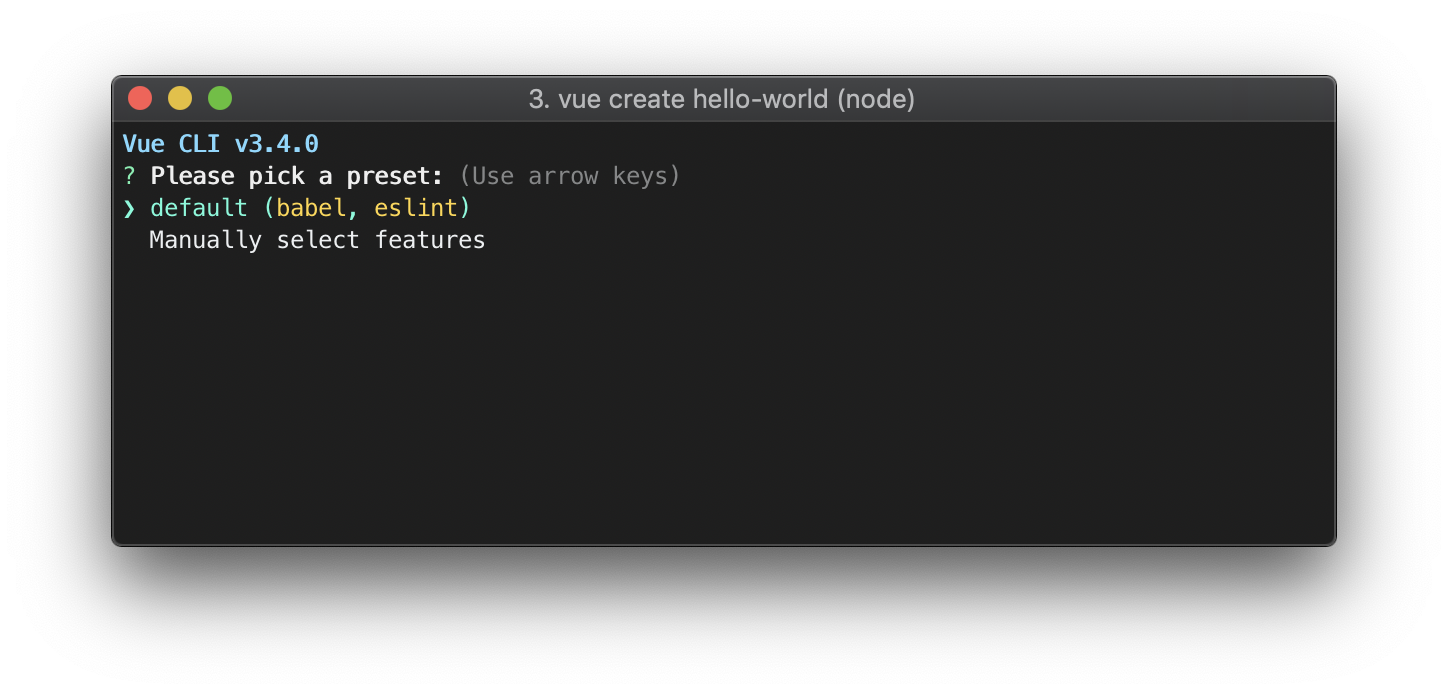
The default setup is great for quickly prototyping a new project, while the manual setup provides more options that are likely needed for more production-oriented projects.
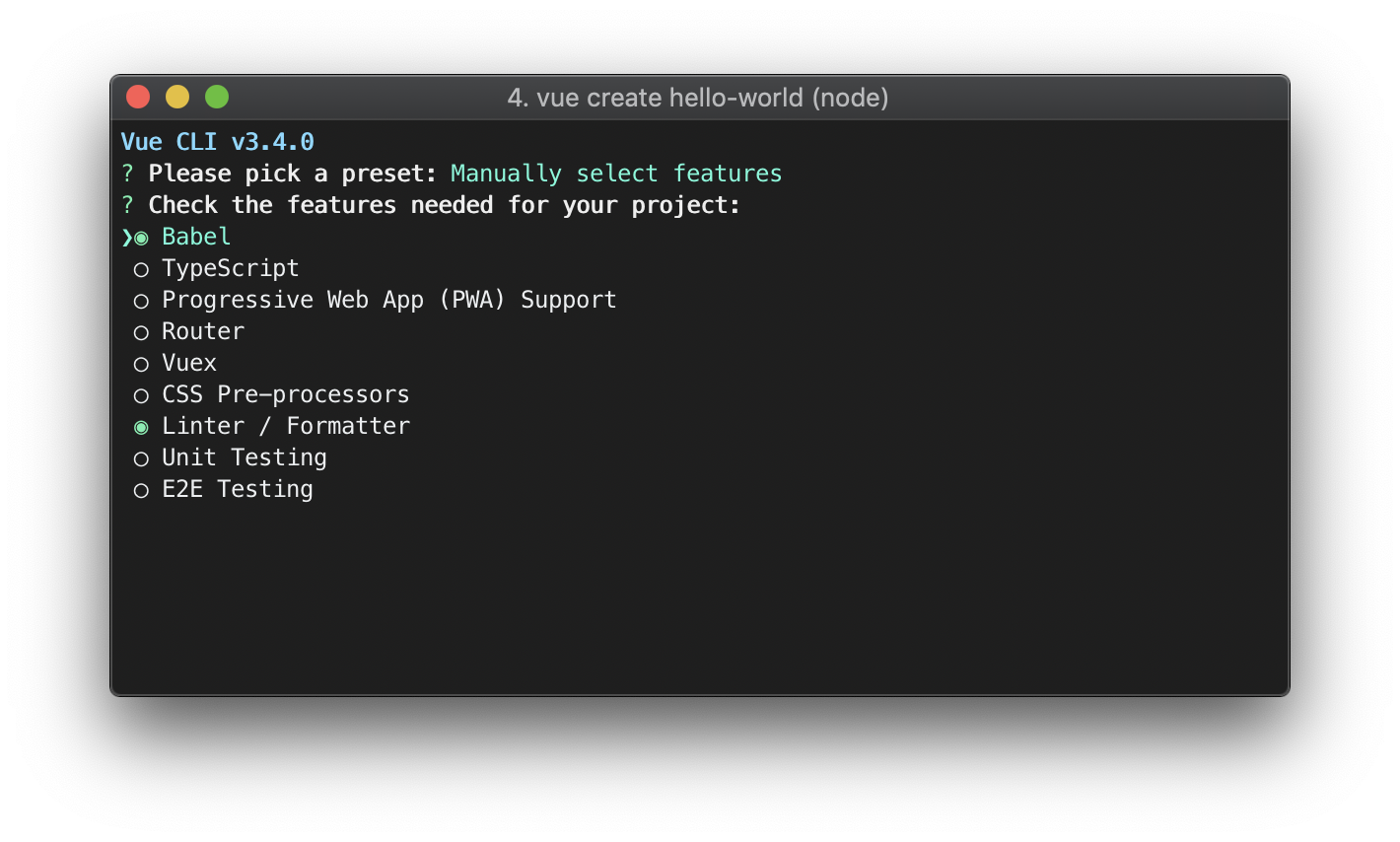
If you chose to manually select features, at the end of the prompts you also have the option to save your selections as a preset so that you can reuse it in the future. We will discuss presets and plugins in the next section.
~/.vuerc
Saved presets will be stored in a JSON file named .vuerc in your user home directory. If you wish to modify saved presets / options, you can do so by editing this file.
During the project creation process, you may also be prompted to select a preferred package manager, or use the Taobao npm registry mirror for faster dependency installation. Your choices will also be saved in ~/.vuerc.
The vue create command has a number of options and you can explore them all by running:
vue create --help
Usage: create [options] <app-name>
create a new project powered by vue-cli-service
Options:
-p, --preset <presetName> Skip prompts and use saved or remote preset
-d, --default Skip prompts and use default preset
-i, --inlinePreset <json> Skip prompts and use inline JSON string as preset
-m, --packageManager <command> Use specified npm client when installing dependencies
-r, --registry <url> Use specified npm registry when installing dependencies
-g, --git [message|false] Force / skip git initialization, optionally specify initial commit message
-n, --no-git Skip git initialization
-f, --force Overwrite target directory if it exists
--merge Merge target directory if it exists
-c, --clone Use git clone when fetching remote preset
-x, --proxy Use specified proxy when creating project
-b, --bare Scaffold project without beginner instructions
--skipGetStarted Skip displaying "Get started" instructions
-h, --help Output usage information
Using the GUI
You can also create and manage projects using a graphical interface with the vue ui command:
vue ui
The above command will open a browser window with a GUI that guides you through the project creation process.
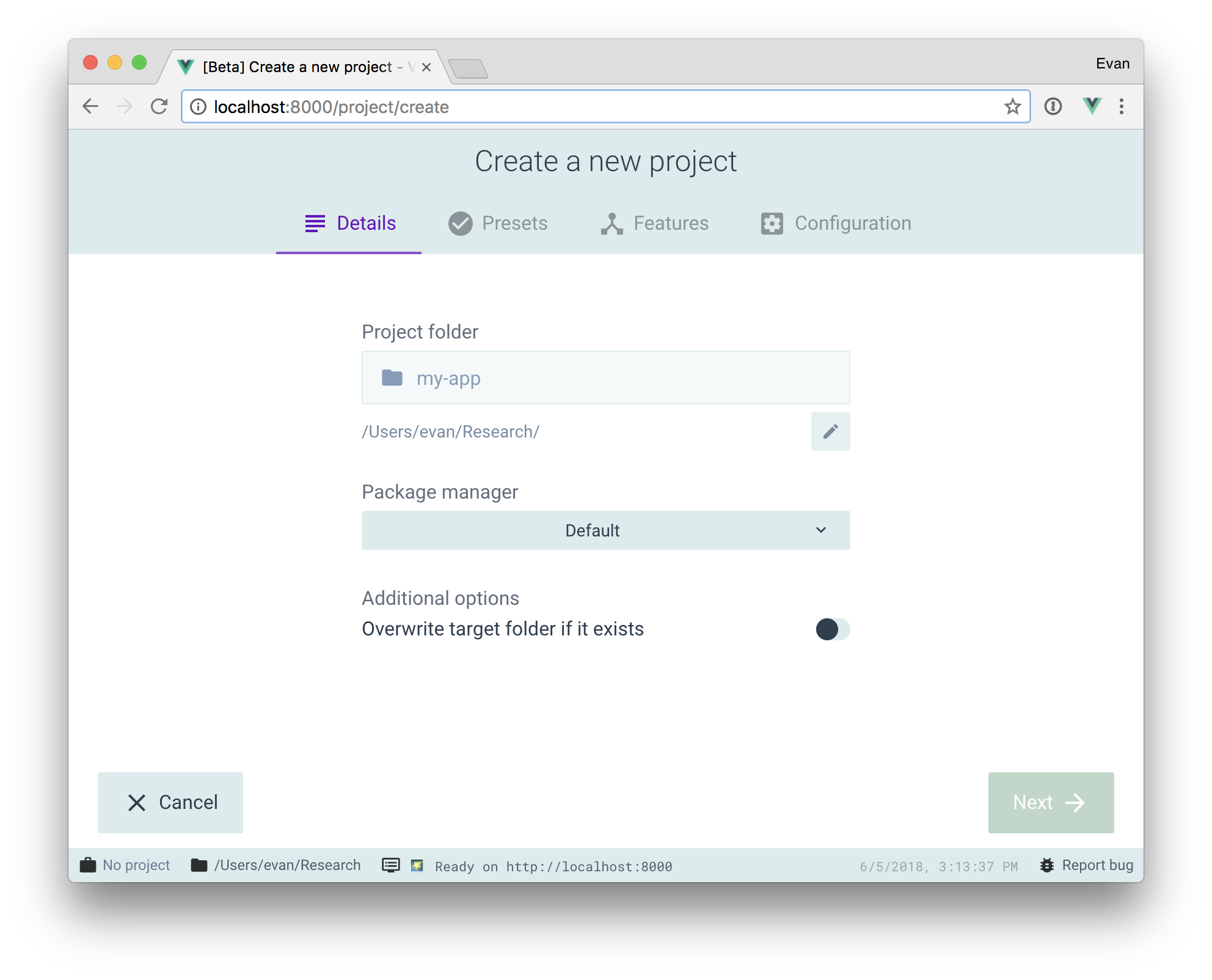
Pulling 2.x Templates (Legacy)
Vue CLI >= 3 uses the same vue binary, so it overwrites Vue CLI 2 (vue-cli). If you still need the legacy vue init functionality, you can install a global bridge:
npm install -g @vue/cli-init
# vue init now works exactly the same as vue-cli@2.x
vue init webpack my-project